Our mobile sales app "SolarSell" was developed specifically for the solar industry. In combination with the powerful online workspace of Bitrix24 it is a real booster for any solar sales organization. It can be used to take orders directly from customers, record building information, issue powers of attorney and conclude guarantees - all conveniently on a smartphone or tablet. And the best thing about it: all data recorded in SolarSell is automatically transferred to Bitrix24 and can be seamlessly processed by the employees in the office. This is how modern solar sales work!
Individuality and compatibility
Our SolarSell app is like a tailor-made suit. It is designed according to the needs and wishes of our customers. Logo, colors and also the functions can be customized so that the app fits perfectly to your company. The app runs on Android and Apple smartphones and tablets.
What our SolarSell app can do in detail is shown here using the example of the version we developed for SV Solarvereinigung GmbH.
Timeliness and ease of use
SolarSell is seamlessly integrated into Bitrix24 and automatically synchronizes data at regular intervals. This ensures that sales staff in the field always have the latest products, prices and documentation, and office staff are always up to date on orders. When designing our app, we placed great emphasis on user-friendliness. It is child's play to use and guides the user step by step through the order process. This ensures that nothing is forgotten.
Step 1: Customer data
At the beginning there is the recording of the customer data. Immediately after logging in, the user is shown the customer data entry as the start page. Once the customer's name, address and contact information have been entered, the user is directed to the second main page with four tabs: PV, Contract, Guarantee and Power of Attorney.
Step 2: PV
The "PV" tab can be used to first select an order title and then specify the order form, i.e. whether a PV system is to be built from scratch, dismantled or expanded, for example, and whether this is to be done from equity or by means of financing.
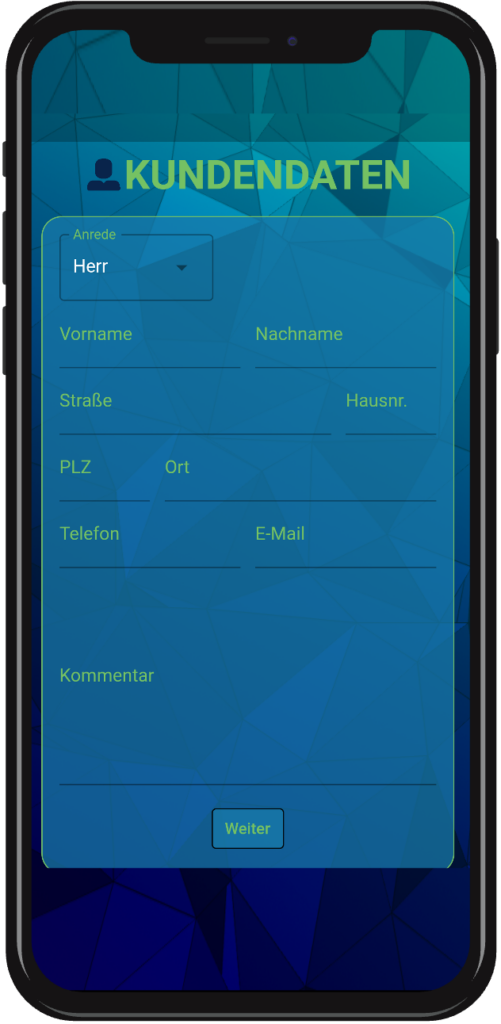
Step 1: Customer data
At the beginning there is the recording of the customer data. Immediately after logging in, the user is shown the customer data entry as the start page. Once the customer's name, address and contact information have been entered, the user is directed to the second main page with four tabs: PV, Contract, Guarantee and Power of Attorney.
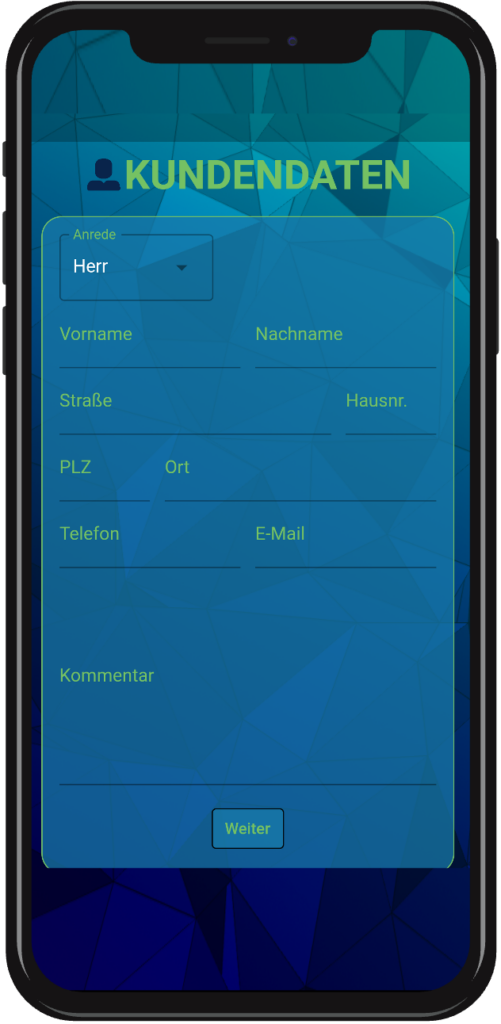
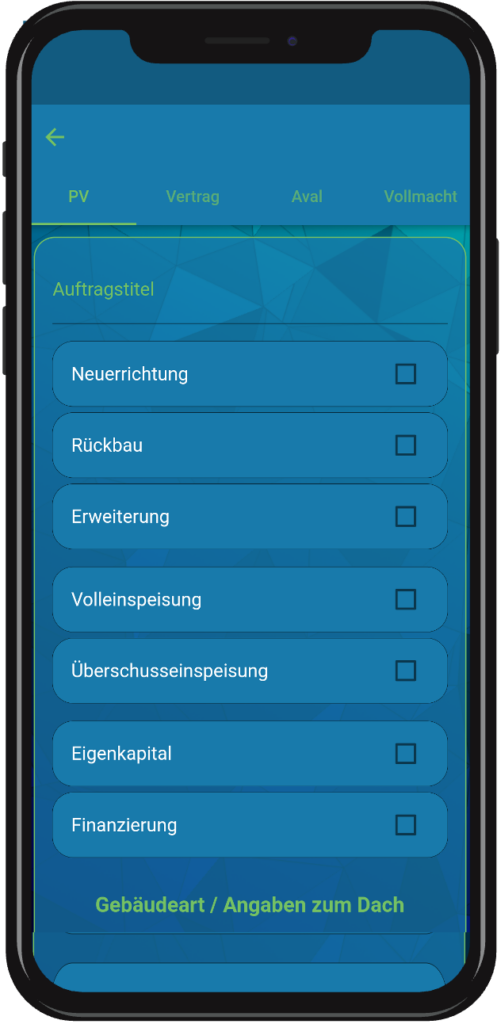
This is followed by information on the type of building, the shape of the roof, its covering and any obstacles that need to be taken into account during planning and subsequent installation. In addition, information is requested on the meter box, electricity tariff and the distance of the PV modules to the inverter and the inverter to the grid connection. Filling out the form is smooth and quick, as the user can usually make a selection from a predefined list quite conveniently. In the unlikely event that something is not listed, entries can be made manually in specially designated fields. Finally, there is then the option of adding information on storage options and special features, as well as uploading videos or photos with comments.
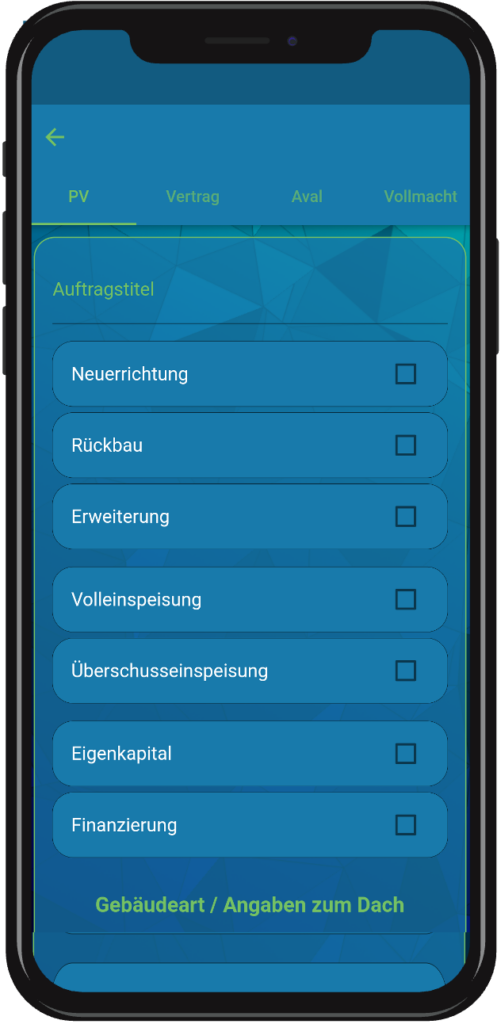
Step 2: PV
Via the "PV" tab, an order title can first be selected and then the form of the order can be specified, i.e. whether a PV system is to be erected from scratch, dismantled or extended, for example, and whether this is to be done from equity or by means of financing. This is followed by details of the type of building, the shape of the roof, its covering and any obstacles that need to be taken into account during planning and subsequent installation. In addition, information on the meter box, electricity tariff and the distance of the PV modules to the inverter and the inverter to the grid connection are requested. Filling out the form is smooth and quick, as the user can usually make a selection from a predefined list quite conveniently. In the unlikely event that something is not listed, entries can be made manually in specially designated fields. Finally, there is then the option of adding information on storage options and special features, as well as uploading videos or photos with comments.
Step 3: Contract
Once all the necessary details have been entered in the "PV" area, the user can proceed to the contract configuration. Here, it is possible to choose from preconfigured product packages, book additional options and specify further services such as ordering a scaffold or combining an electricity meter. Finally, the customer can accept the contract with his digital signature.
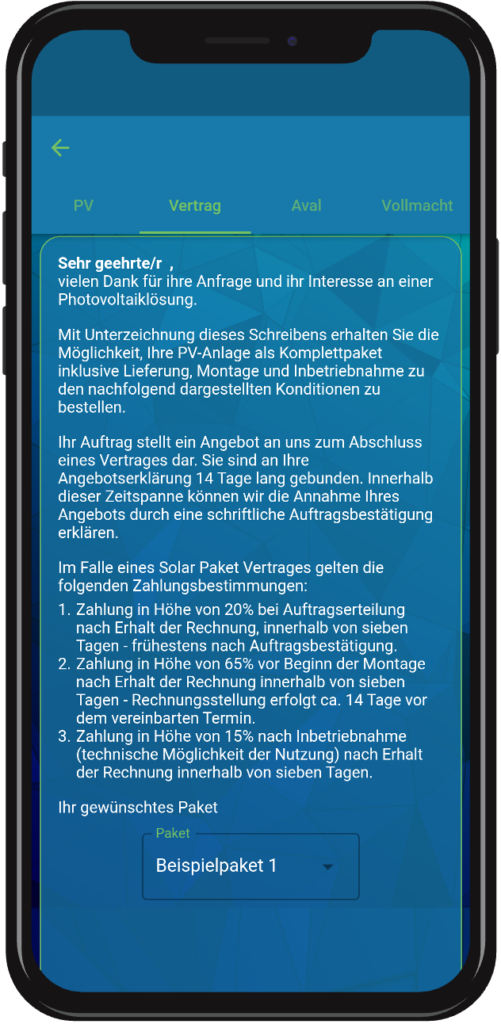
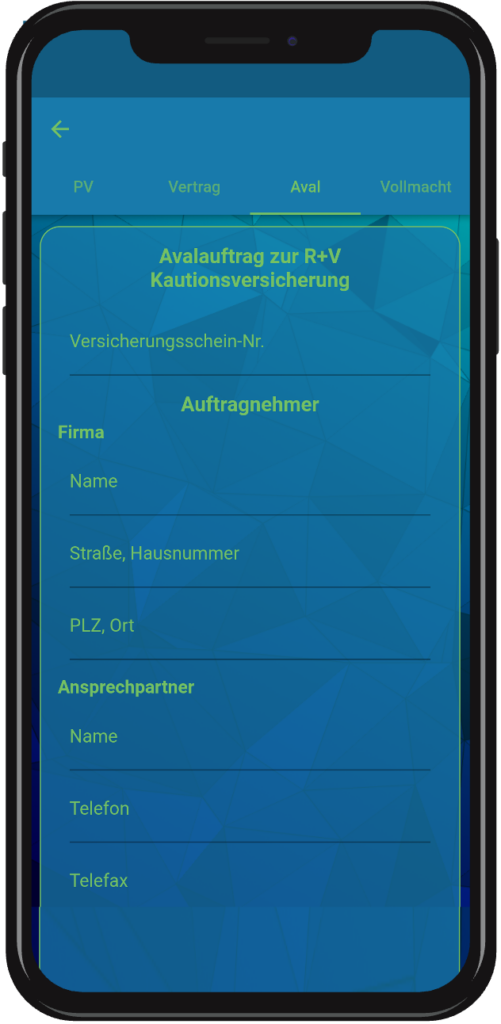
Step 4: Guarantee
With the optional "Aval" function, customers can take out a down payment guarantee and secure their down payments made. If for any reason the contractor is unable to fulfill his contractually agreed services, the customer will receive his down payments back through the guarantor (insurance/bank). The conclusion of the guarantee is also easy. It is possible to choose between a predefined contract text and a version requested by the customer. Acceptance of the guarantee is again by digital signature of the customer.
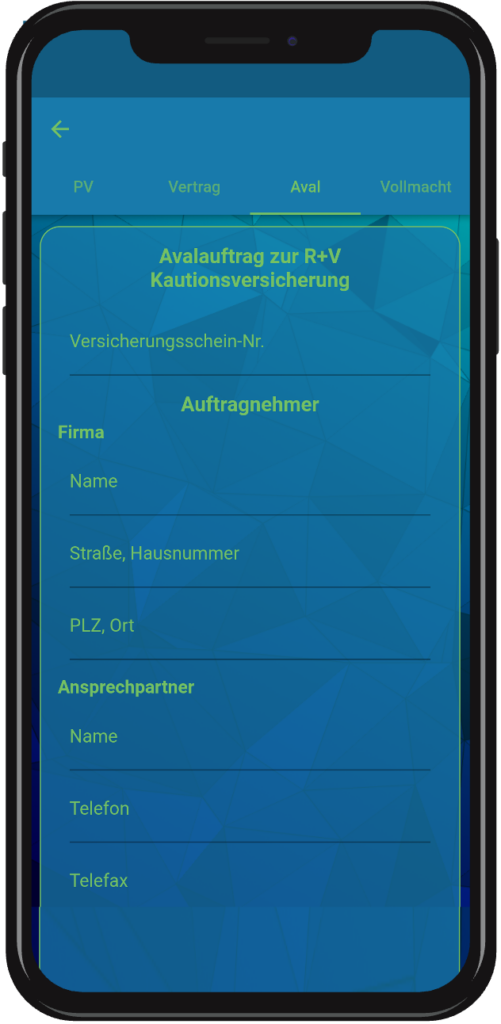
Step 4: Guarantee
With the optional "Aval" function, customers can take out a down payment guarantee and secure their down payments made. If for any reason the contractor is unable to fulfill his contractually agreed services, the customer will receive his down payments back through the guarantor (insurance/bank). The conclusion of the guarantee is also easy. It is possible to choose between a predefined contract text and a version requested by the customer. Acceptance of the guarantee is again by digital signature of the customer.
Step 5: Power of attorney
Via the last tab "Power of attorney", the customer can authorize the solar company to register and commission the PV system with the responsible grid operator. After recording the data required for this, the customer can finally give his consent with a digital signature.
Step 6: Send information
After the customer has given his consent to register and commission the PV system with the grid operator, all information can be sent to Bitrix24 at the push of a button. There, a new contact and order is automatically created. In addition, Bitrix24 independently generates from the entered data and the customer signatures all the
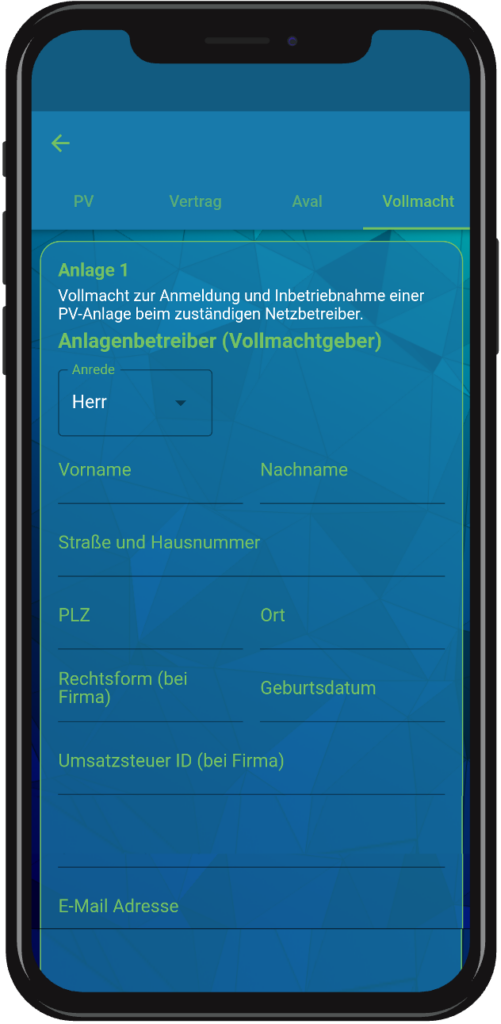
contract documents in PDF format. These are then stored directly on the order and can even be sent automatically to the customer.
Step 5: Power of attorney
Via the last tab "Power of attorney", the customer can authorize the solar company to register and commission the PV system with the responsible grid operator. After recording the data required for this, the customer can finally give his consent with a digital signature.
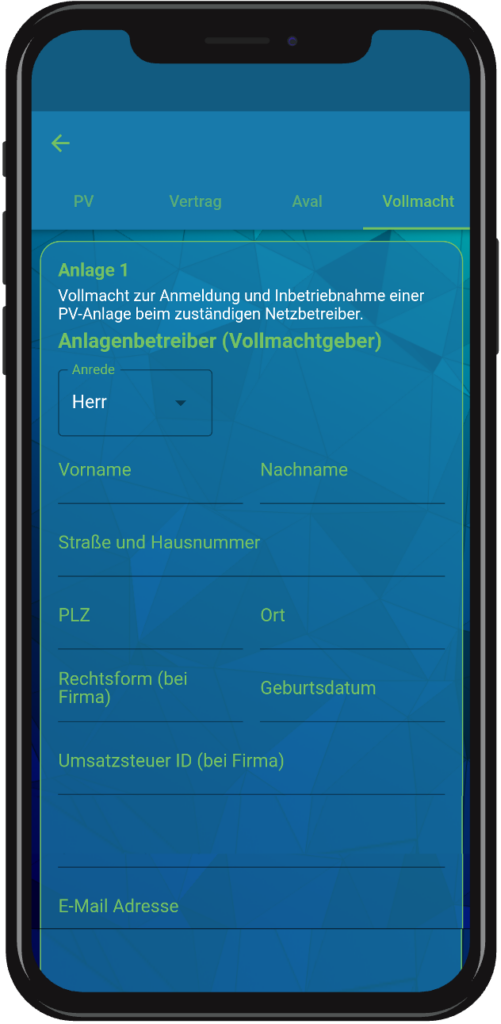
Step 6: Send information
After the customer has given his consent to register and commission the PV system with the grid operator, all information can be sent to Bitrix24 at the push of a button. There, a new contact and order is automatically created. In addition, Bitrix24 independently generates all contract documents in PDF format from the data entered and the customer signatures. These are then stored directly on the order and can even be automatically sent to the customer.
Are you curious? Then simply book an appointment with one of our experts. We will be happy to advise you and show you how SolarSell and Bitrix24 can take your solar sales to a new level. By the way, there is also SolarSite, our smart app for installers. It makes order processing and construction site documentation child's play. It is the perfect complement to SolarSell.

